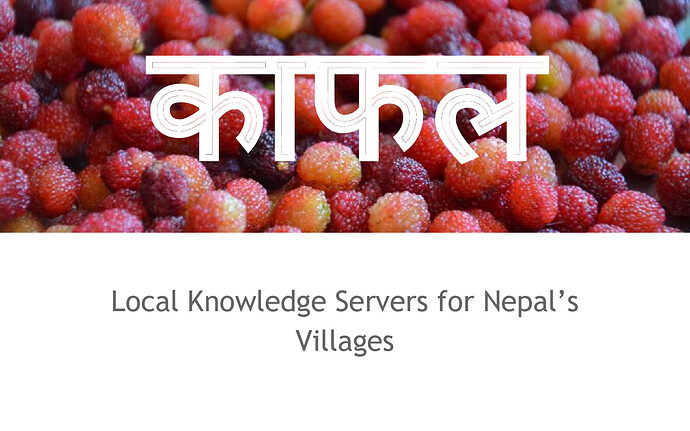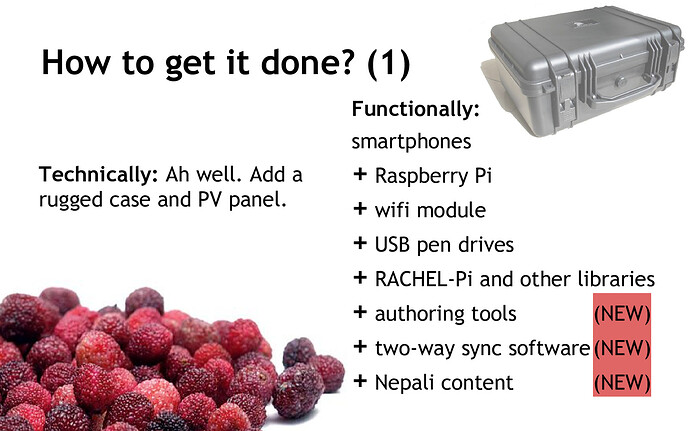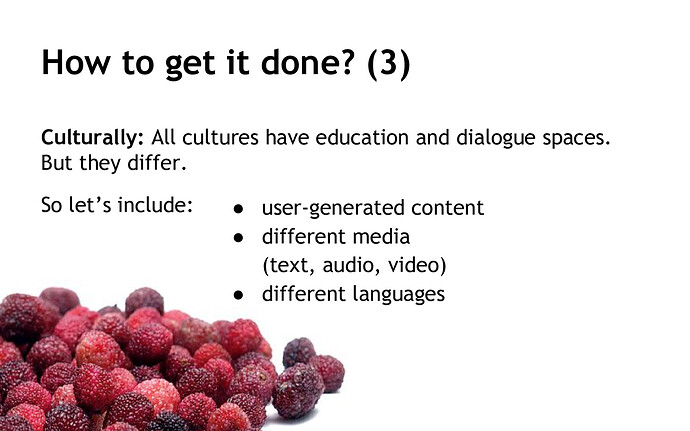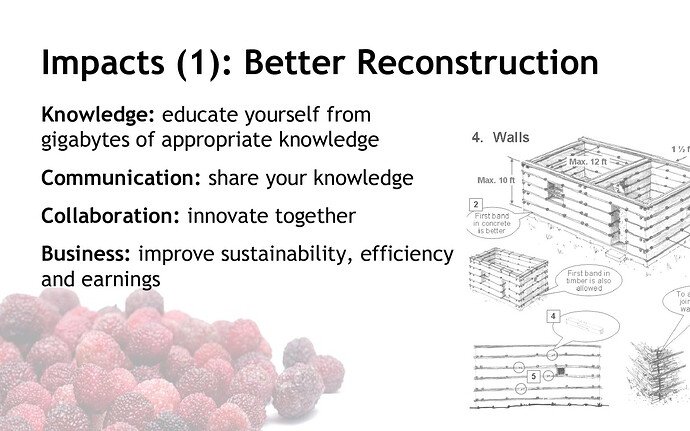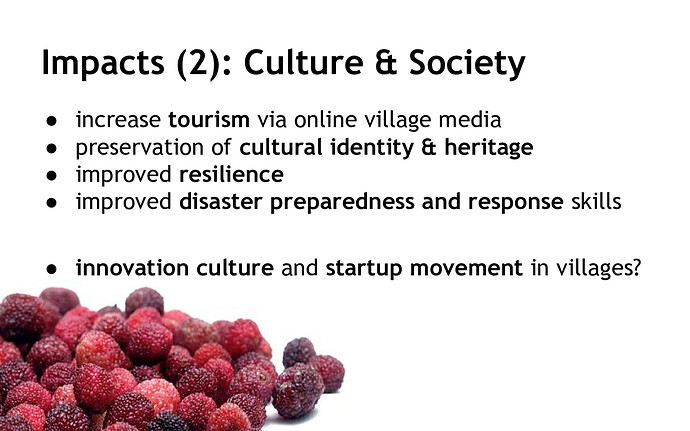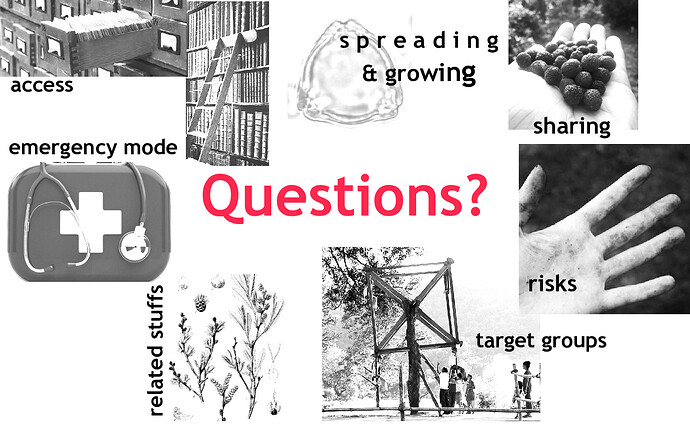This topic is a linked part of a larger work: “Discourse User Manual for edgeryders.eu”
Content
1. Introduction
This topic shows how a Google Slides presentation can be integrated into a Discourse post. It uses one image per slide for the preview, and a link to the full presentation.
The process will be simpler and better once we have implemented #102 “Allow embedding Google Slide presentations”.
2. Instructions
-
Convert your presentation to a series of images. When your presentation is made with Google Slides, you have two options:
- “File → Download as … → JPEG image (.jpg, current slide)”. Obviously this can take some time as you have to download an image for each slide separately.
- “File → Download as … PDF Document (.pdf)”, and afterwards convert the PDF to a series of images with ImageMagick:
convert -density 160 slides.pdf slides.jpg.
-
Get the code. Edit this wiki, copy the post below from section “2. Example” and paste it into your own post.
-
Replace the images in the code with those of your own presentation.
-
Replace the link to the full presentation with one belonging to your own one. You get this link in the Google Slides web application as follows:
- Open the presentation file in Google Slides, in our example with this link.
- Go to “File → Publish to the web … → Link” and click “Publish”.
- Copy the URL from the box that will appear.
-
Save to publish your post.
[TODO: Change the ImageMagick command so that it will also create a black border around all slides. Otherwise, as in the example below, slides with white background will not look well.]
3. Example
(Click the image to view the presentation. Or view it in the original version.)