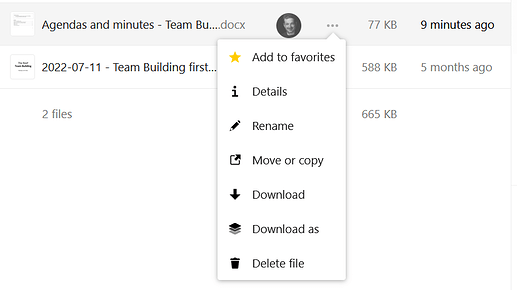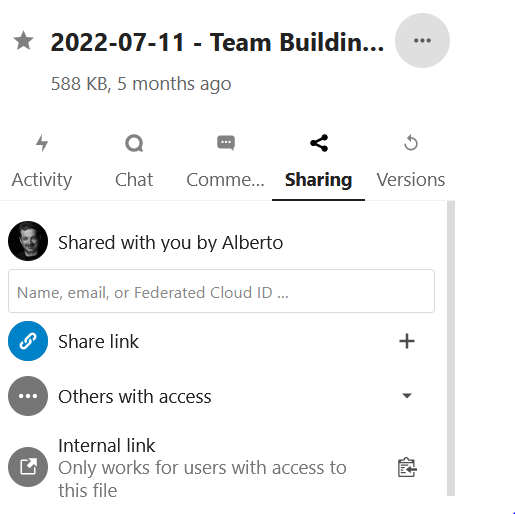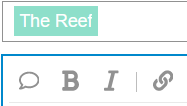Unravelling The Reef’s IT mysteries one at the time ![]() !
!
-
Go to the document you want to link to on Nextcloud (the search function is your friend)
-
Click on the 3 dots between Alberto’s profile picture and the size of the document
-
Choose “details”
- Click on “Sharing” and then on the “internal link” icon on the right (this copies the link to your clipboard)
-
Write something in your post (e.g. “internal link” or “name of the document”)
-
a) On Edgeryders: select what you wrote and click on the icon with the chain (4th from the left, the outer right one in the picture below) and paste the copied link.
6 b) On Nextcloud or in Word: right click and choose “link” or “hyperlink” and paste the copied link.
Note: (reference to the picture above, under “sharing”) => the difference between “Shared link” and “Internal link” is that for the first one anybody with the link can access the document, while the second is for Reeflings only (you need a Nextcloud login). The first one is what we do for our “open source documents” e.g. those in the “key documents” section. So please pay attention to use the “internal link” function as the default when posting links here on this forum!