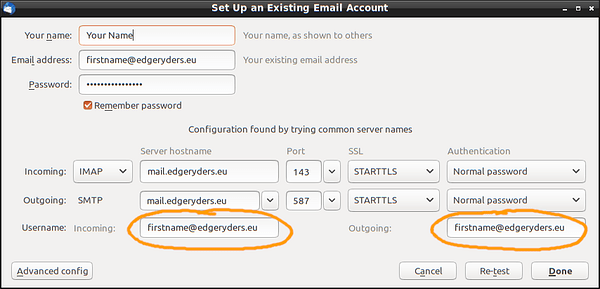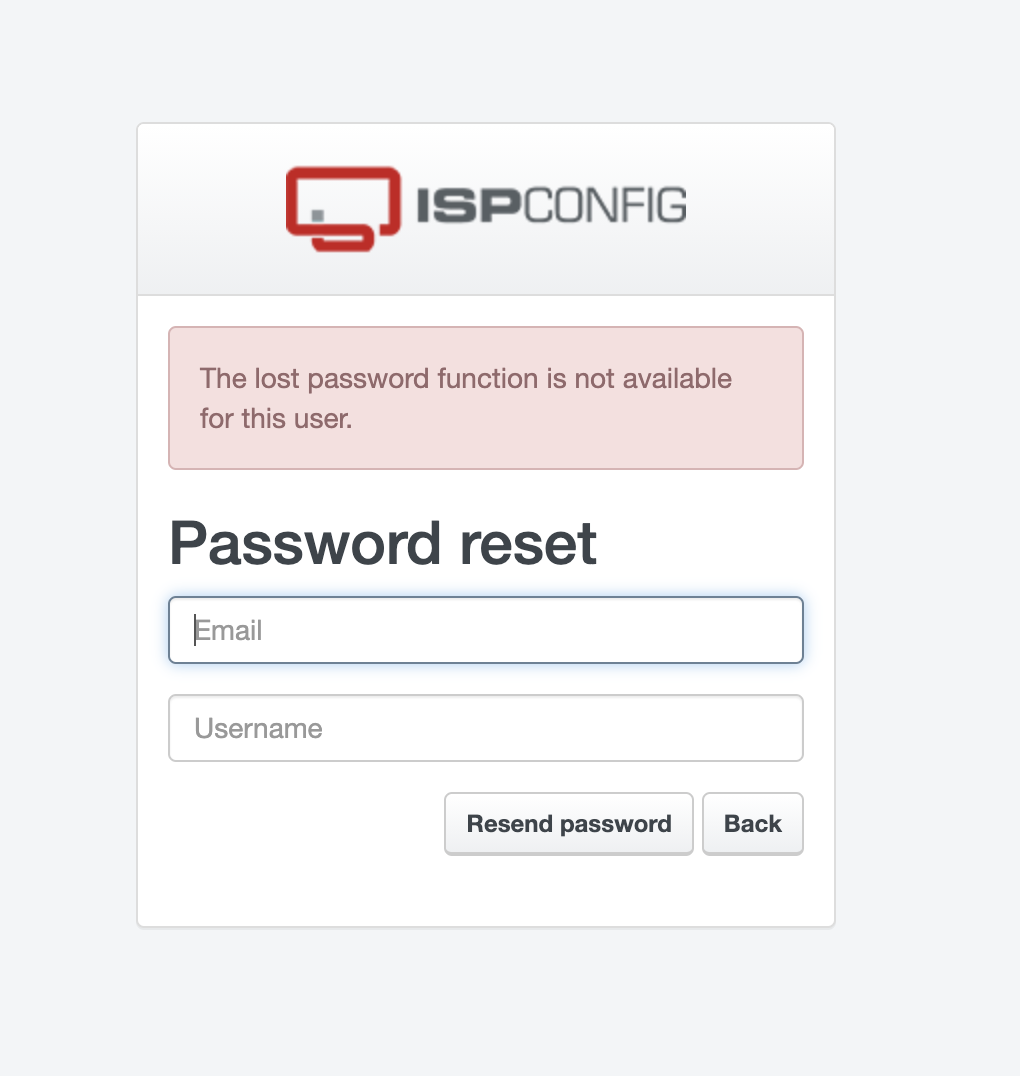This topic is a linked part of a larger work: “Edgeryders OÜ Company Manual”
Content
2. How to receive and send edgeryders.eu e-mails with Gmail
3. How to receive and send edgeryders.eu e-mails with Thunderbird
4. Special case: How to send edgeryders.eu e-mails using a third-party SMTP server
5. How to receive e-mails from role-based addresses
6. How to create an edgeryders.eu e-mail address
1. Introduction
Who can get one. If you are a core team member of a project executed by the Edgeryders company, or as a volunteer have a designated role in the community (such as helping with community management), you can get an edgeryders.eu e-mail address.
What it is – technically. Your e-mail address will be a full mailbox that allows both sending and receiving, the latter via IMAP and POP3 and by forwarding all e-mails to your regular e-mail address as a copy. Usually you will set up the sending, while receiving e-mails to your regular e-mail address. If you don’t want the copies and instead want to access this account directly with IMAP or POP3, tell @matthias.
Personal and role-based addresses. We have two formats of e-mail addresses at Edgeryders. First, a personal e-mail address, which will usually be of the form <firstname>@edgeryders.eu. By default, a copy of all incoming e-mails is sent to your regular e-mail address, and only to that. Second, role-based e-mail addresses. These are created for roles within Edgeryders (such as contact@edgeryders.eu, finance@edgeryders.eu) and access to them and / or forwarding to their own regular e-mail address is given to the person or persons having that role at the time.
Make your own backups! Note that, while your e-mail account will store copies of e-mails you receive, we do not guarantee the long-term data integrity of your e-mails. So back up your Edgeryders e-mails yourself! When you receive them forwarded to your regular e-mail address, as is the default, own backups are simple as Edgeryders’ e-mails would automatically be included when your regular e-mails are backed up.
About the old forward-only addresses. Before 2017-06, we have handed out e-mail addresses that were pure forwarders to your regular e-mail address, without support for sending via SMTP. Some still have these accounts, but we will switch them to full mailboxes as well. The reason is that the way of sending from these addresses (by adding an identity for your edgeryders.eu address to your regular e-mail account) is no longer possible in GMail, and became too difficult and cumbersome with all other e-mail providers due to “obligatory” anti-spam measures like SPF.
2. How to receive and send edgeryders.eu e-mails with Gmail
Receiving. No setup is needed, as normally all e-mails arriving to your edgeryders.eu e-mail address will be forwarded to your regular e-mail address – presumably the Gmail address associated with this Gmail account. Only if you opted out of the forwarding, you have to find a different solution. See the Gmail help article “Check e-mails from other accounts” for that.
Received e-mails land in spam? This is a somewhat common issue with e-mails from edgeryders.eu e-mail addresses, since we are one of the few small organizations that self-host their e-mail server and refuse to move to “the cloud”. What often happens is that Google updates their spam classifier algorithm and then many e-mails from edgeryders.eu are misclassified as spam, until they might fix the issue a few weeks later. To be clear, if Google misclassifies your received e-mails as spam, the issue is on their side – they provide you a defective product, and no control over the updates to their spam classifier algorithm. They also have a reputation to not listen to problem reports. So here are the remedies that you can do yourself:
-
Follow Google’s instructions to unmark an e-mail as spam and whitelist the sender. Unmarking the message as spam will train the spam classifier for the future. But in addition, adding the senders to your contacts or setting up own filters is more reliable to prevent edgeryders.eu e-mails from going to spam.
-
You can also check which spam warning label it has been assigned by Google (details). Then tell that and any accompanying diagnostic information to @matthias and he might be able to optimize the e-mail sending so that the probability of them being classified as spam is lower.
-
A clean solution is to not use GMail, but to fetch your e-mails in a local e-mail client like Thunderbird. For example, @matthias made good experiences with using Thunderbird with a local spam filter that is provided by Thunderbird. After some months of training, it works very well, nearly without false-positives. Since it’s local and self-trained it, there will be no surprising sudden behavior changes.
Sending. Summary: In the GMail web interface, use “![]() → Settings → Account and Import → Send Mail as: → Add another e-mail address” and enter your SMTP settings (server
→ Settings → Account and Import → Send Mail as: → Add another e-mail address” and enter your SMTP settings (server mail.edgeryders.eu and your login credentials).
If you have difficulties, see the detailed instructions in “Step 1” to “Step 3” sections of the Gmail help article “Send emails from a different address or alias”.
If you still have difficulties, see our annotations on the Gmail help article below.
-
On “Step 1: Add an address you own”: the information to enter into the forms is:
- your name: just your name, no way to make a mistake as every value will be accepted by the form
- address you want to send from: use the full e-mail address, such as
firstname@edgeryders.eu - SMTP server:
host.edgeryders.eu(todo )
) - username: use the full e-mail address given to you, usually it has the form
firstname@edgeryders.eu - password: use the password given to you; it is the same as for receiving e-mails
- Treat as an alias: yes (the default). Else Gmail would hide e-mails sent to your edgeryders.eu address and then forwarded to your Gmail address. This setting is documented here.
-
On “Step 2: Confirm the address”: The confirmation e-mail will regularly arrive to your Gmail account, so simply find and click the confirmation link there. Also check your spam folder if it does not show up in your inbox. If you click on the “confirm” link but no window opens (that tells you to either click a link or enter a code received by e-mail), try switching windows (Alt + Tab on Windows) as the window might be already open from an earlier attempt.
(Explanation: by default, unless you expressly want it differently, all e-mails to your edgeryders.eu e-mail address will be forwarded to your regular e-mail address. This will normally be the same Gmail address where you are logged in right now to set up sending from your edgeryders.eu address. So the confirmation e-mail by Google will also arrive at that Gmail address. If you did indicate you don’t want copies to your regular e-mail address, you have to set up IMAP or POP3 access to your edgeryders.eu e-mail address first, in order to see the confirmation e-mail. See below for instructions.) -
On “Step 3: Change the “From” address”: You have to do this step for every new e-mail you write that you want to come from your edgeryders.eu e-mail address. Because, your default e-mail address is still your Gmail address, and you probably want to keep it that way.
3. How to receive and send edgeryders.eu e-mails with Thunderbird
This setup process is different but similar in all desktop and webmail software. As an example, here is the process in Thunderbird, a free and open source advanced desktop mail client for Windows, Mac OS and Linux.
-
Click “Edit → Account Settings” in the menu (on Mac, it is on " Tools → Account Settings").
-
Click “Account Actions → Add Mail Account …”.
-
In the form, enter the following:
- Your name: (just enter your name, no way to enter anything wrong)
- Email address: enter as given to you, usually it has the form
firstname@edgeryders.eu - Password: enter the password given to you
-
Click “Continue”, then click “Manual config” (because Thunderbird is unable to automatically fill in the right values for edgeryders.eu addresses).
-
Enter the following values in the lower section of the manual config form. Most will be already there, guessed correctly by Thunderbird. The two values you will have to fix are “Username: Incoming” and “Username: Outgoing”. They have been marked in the screenshot and with
 in the list below. Until we fix some server-side issue, you also have to set both hostnames to
in the list below. Until we fix some server-side issue, you also have to set both hostnames to host.edgeryders.eu, different from the screenshot below.-
Incoming IMAP: (means, if you choose protocol IMAP, the default and more modern variant)
-
Incoming POP3: (means, if you choose protocol POP3)
 Server hostname:
Server hostname: host.edgeryders.eu(todo )
)- Port:
110 - SSL:
STARTTLS - Authentication:
Normal Password
-
Outgoing:
 Server hostname:
Server hostname: host.edgeryders.eu(todo )
)- Port:
587 - SSL:
STARTTLS - Authentication:
Normal Password
-
Username:
 Incoming: the full e-mail address given to you, usually it has the form
Incoming: the full e-mail address given to you, usually it has the form firstname@edgeryders.eu Outgoing: the full e-mail address given to you, usually it has the form
Outgoing: the full e-mail address given to you, usually it has the form firstname@edgeryders.eu
-
-
Click “Done”. Thunderbird will now try the password you gave, and fetch e-mails from the account.
4. Special case: How to send edgeryders.eu e-mails using a third-party SMTP server
This is only needed in special cases, such as when wanting to employ a third-party newsletter service like Mixmax for sending e-mails originating from edgeryders.eu addresses. Instructions:
-
Ask @matthias to add the third-party SMTP server you want to the SPF record. (This is basically a public list of servers that are allowed to send from edgeryders.eu addresses, meant for spam control, and more or less obligatory to have these days.)
-
If necessary, configure Gmail or your mail client to use this third-party SMTP server. Use the following values:
- e-mail address: you can use any e-mail address that exists on edgeryders.eu as “From:” address, but in order to allow replies it should at least exist
- username: the username for access you should have received from the third party operating this SMTP server
- password: likewise, to be received from the third party operating this SMTP server
5. How to receive e-mails from role-based addresses
All our role-based e-mail addresses can forward to any number of other e-mail addresses. So by adding yours to the list of forwarding targets, you “sign up” to receive everything that goes to this address. We use this mechanism esp. for cases where we can only register one e-mail address for a specific purpose (such as at our accountants) but several people want to “be in the loop”.
At this time, we actively use the following role-based addresses (consider all others legacy or there for technical reasons only):
- accounting@edgeryders.eu : Communication with our accountants and other finance related services.
- community@edgeryders.eu : Reaching out to the Edgeryders community.
- contact@edgeryders.eu : Main contact address for the Edgeryders company.
- events@edgeryders.eu : Edgerders conferences (?).
- github@edgeryders.eu : Address associated with the Github organization account for Edgeryders.
- research@edgeryders.eu : Communication with the Edgeryders Research Network.
- webmaster@edgeryders.eu : Contact address for technical issues related to domains, e-mail and webhosting. Also required by some old Internet standard. Not (yet) used as the e-mail address associated with our hosting contracts.
The process to add your address as a forwarding target is as follows:
-
If you are a member of the management board:
- Get the password for the ISPConfig user
edgerydersfrom @matthias. - Log in at https://host.edgeryders.eu:8090/ with username
edgerydersand the password you have received. Ignore SSL exceptions, and sorry about that. - In the left sidebar, select “E-Mail Mailbox”.
- Click on the row of the e-mail address you are interested in.
- Add you e-mail address in line “Send copy to:”, separated with a comma “
,” or comma and space from the others. - Click “Save”.
- Once the red-circled “1” disappears from the top area of the page, your change is successful. You may test it by sending an e-mail to that address, but note that other people will get it, too.
- Get the password for the ISPConfig user
-
If you are not a member of the management board:
- Ask @matthias (in Matrix chat or by direct message here on the platform) to add your e-mail address as forwarding target.
6. How to create an edgeryders.eu e-mail address
We can create e-mail addresses of the form address@edgeryders.eu. This is used for communications of the Edgeryders company (our social enterprise), but we can also provide such addresses for community projects which are in some way officially backed and supported by the Edgeryders social enterprise.
Here’s how to create such addresses.
-
This needs server admin panel access. If you don’t have the credentials for that, you should probably ask @matthias to do this task for you.
-
Log in to the ISPConfig panel for server administration (will be this link some time after 2017-11 when the old link stops working).
-
Go to “Email → Email Mailbox” and click “Add new Mailbox”.
-
Fill in the form:
- Put in the person’s name (so we can know which addresses in the list are still needed).
- Configure the address to be
firstname@edgeryders.eu. - Set the password and copy it to your password manager or to tell the person whose address you are creating.
- Put the forwarding target address into “Send copy to:”
- Set “Spam filter: – not enabled –”.
-
Click “Save”.
For setting this new e-mail address up in an e-mail client to actually use it for sending and receiving e-mails, see: “Using edgeryders.eu e-mail addresses”.
Note: Previously, we did set people up with e-mail forwarder addresses only (since we consider these personal addresses personal communication and did not want to be responsible for maintaining the security and integrity of these e-mails on our servers). However, sending from this as a “From:” address while using your own e-mail account is no longer practically possible due to new anti-spam measures in e-mail enforced by Google etc. (SPF, DKIM). So now everyone is getting a full e-mail account, but we still take no responsibility to back up these e-mails or keep them safe. (We do keep backups of course, and do our best to keep the server safe.)