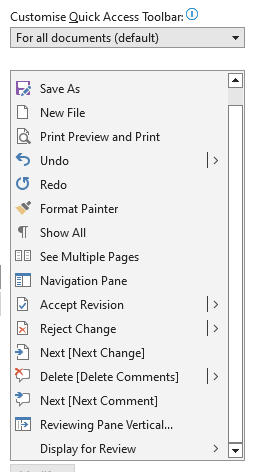A couple of practical things before we all start commenting on the document. If you need further help feel free to give me a ping.
1. Installing Nextcloud on your computer
If you can be bothered, please install Nextcloud on your computer. This way you can edit the document without having to use the web interface, which is much easier. It’s a short time investment that is going to save you a lot of misery throughout The Reef’s document handling journey.
The instructions are in the Nextcloud manual (see Onboarding Package), and Team IT is always happy to help.
2. When commenting, please use the comments function:
-
In the web interface it’s at the top > Review > select text and click “Comment”
-
In OpenOffice (free to download) it’s at the top > Insert > Comment
-
In Microsoft Word it’s at the top > Review > New comment
-
Ctrl + Alt + M also does the trick in most applications and saves a lot of time
3. When making changes to the text, please use the “track changes” function:
-
In the web interface: at the top > Record
-
In Open Office: at the top > Edit > Changes > Record
-
In Microsoft Word: Review > Track changes
-
Additional tricks in Microsoft:
- Ctrl + Alt + E turns track changes on and off
- At the bottom (status bar) you can right click and choose “track changes”. This creates a button at the bottom to turn TCs on and off
- In the ribbon at the top you can customise the buttons and a couple of life-savers. My favourite ones is “display for review”, which makes it possible to see the text with and without changes without having to switch to the Review tab. At the bottom of this post you can see a screenshot of this office ninja’s favourite buttons.
4. Handling comments and track changes
- Right clicking usually provides the range of options that you need.
- In the web interface it sits in the three vertical bullets
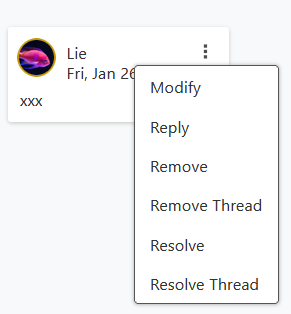
Customising buttons in the ribbon in Microsoft Word: