This is a wiki, with full revision history functionalities. Edit at will.
Overview
As of Jult 2024, The Reef has several calendars. This is to let each Reefling choose the visibility and notifications settings that they want to have for each set of calendar events (plenaries, full member meetings, social events etc.).
There are three ways to access the calendars:
- From the Nextcloud Calendar application
- From a web browser
- From any other calendar application, such as Google or Proton calendar.
How to learn the addresses of different calendars.
Important. Only the owner of a Nextcloud calendar has access to its URL.
To access the URL, the owner should navigate to the calendar page of Nextcloud, then click on the pencil icon next to the calendar’s name, as below.
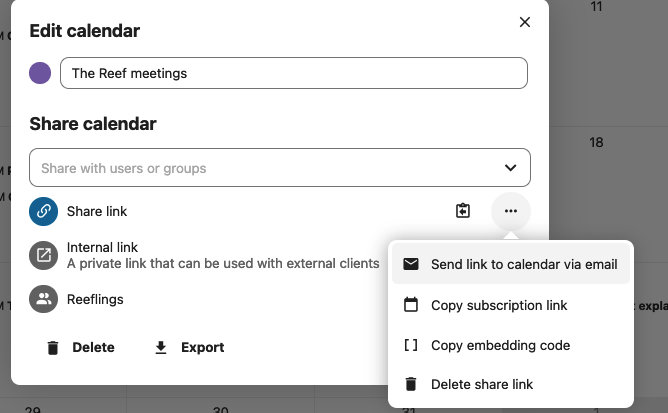
Copy the Share Link to get the address of the web page. Click on the three dots icon to access the subscription link, as below.
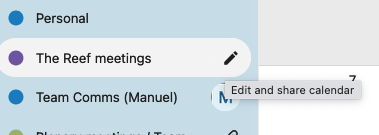
Calendars directory
These are the available calendars at the time of writing.
| Calendar | Web page | Subscription URL |
|---|---|---|
| The Reef meetings (Alberto) | https://c301.nl.tabdigital.eu/apps/calendar/p/cFkYr7rfMwoK5F9x |
https://c301.nl.tabdigital.eu/remote.php/dav/public-calendars/cFkYr7rfMwoK5F9x?export |
| Plenary meetings / Team Reef (Lie) | https://c301.nl.tabdigital.eu/apps/calendar/p/ftgyCtr7cLgqB5c5 |
https://c301.nl.tabdigital.eu/remote.php/dav/public-calendars/ftgyCtr7cLgqB5c5?export |
| Social events (Lie) | https://c301.nl.tabdigital.eu/apps/calendar/p/TjSKNCziZwafLpmf |
https://c301.nl.tabdigital.eu/remote.php/dav/public-calendars/TjSKNCziZwafLpmf?export |
| Full Members meetings (Lie) | https://c301.nl.tabdigital.eu/apps/calendar/p/pMnoofDqjiGScjj6 |
https://c301.nl.tabdigital.eu/remote.php/dav/public-calendars/pMnoofDqjiGScjj6?export |
| Deadlines (Lie) | https://c301.nl.tabdigital.eu/apps/calendar/p/Hwbbb8Tx4raaS7Cm |
https://c301.nl.tabdigital.eu/remote.php/dav/public-calendars/Hwbbb8Tx4raaS7Cm?export |
| Team building (Joannes) | https://c301.nl.tabdigital.eu/apps/calendar/p/nz8CCbanaWopzcYn |
https://c301.nl.tabdigital.eu/remote.php/dav/public-calendars/nz8CCbanaWopzcYn?export |
How to access calendars
1. From the Calendar app in Nextcloud.
Click on the Calendar icon in the blue bar on the top of Nextcloud’s interface. Calendars are shared with the group called Reeflings, with edit privileges. This means that all Reeflings can add, delete of change events. Do this with care!
2. With a web browser
You can access any calendar by navigating to its web page, no login to Nextcloud needed. Simply paste the address you want in your browser’s address bar. This mode of access is view-only: you will be unable to add, change or delete events.
3. With a calendar application
You are welcome to use Nextcloud as your own calendar app. However, many of us already use other calendar apps, like Google Calendar. If you are in this situation, we recommend adding to your calendar app the Reef calendars relevant to you. This will make it easier for you to be aware of your commitments with The Reef when you make your own scheduling decisions.
The documentation to NextCloud’s calendar app is here.
To add The Reef meetings calendar to your own Google Calendar application, do this:
-
Go to https://calendar.google.com/ and log in.
-
In the sidebar under “Other calendars”, click “+” and then “From URL”.
-
In field “URL of calendar”, enter the subscription URL of the calendars that you would like to add. Web addresses will not work for this, you need to use subscription URLs.
-
Click “Add calendar”.
-
Make sure that the option “Sync calendar” in your app is checked. They look a bit different depending on the app. On the Google Calendar Android app normally the imported calendars do not sync by default, so you have open the calendar settings and enable syncing. Settings => list of calendars, then click on “Show more” => locate the “The Reef meetings” calendar, click on it, then click on “Sync”.
Now the events of that calendar appear in your Google Calendar. (Easiest way to check: open three-dots menu for calendar “The Reef meetings”, then choose “Display this only”.)
Calendar apps other than Google will work in much the same way. As always, ask @manuelpueyo or myself if you need help.
Thanks to @matthias for writing the step-by-step guide and testing it.