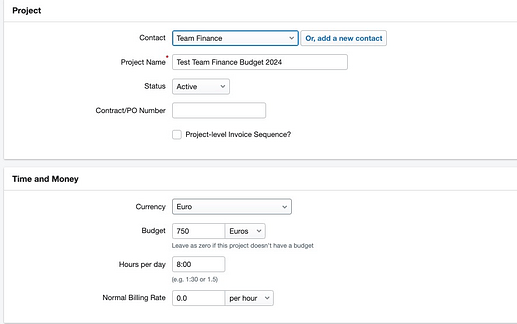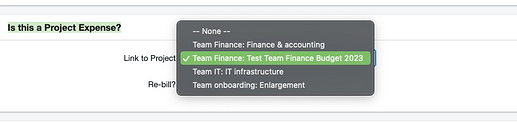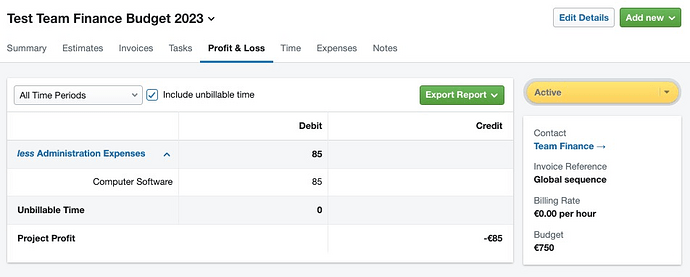As part of the work of @reef-finance, @ugne asked me to look at ways to monitor team budgets. The main ask is to be able to see how much money the team can still spend before going back to the plenary to ask for more.
I think there is a fairly good way to do it, via a FreeAgent functionality called “Projects”. The fit is not perfect, but for me it’s good enough. It works like this:
1. Create a project for the budget you want
-
From the FreeAgent dashboard, choose
Work => Projects => Add new project -
Choose a name for the project, for example “Team finance budget 2023”. You also need to choose a contact. This is because, in FreeAgent’s logic, projects are large chunks of work that are done for a client. The first time we do this, we could create a new contact called “The Reef” or “reef-finance”.
-
In the
Time and Moneybox, selectEurosas the unit in which to measure the budget, then write the allocated budget amount. If you want to be fastidious, you can also add a start and an end date in theMore optionsbox. Click onCreate new projectto save the new project.
2. Link payments to the project
When we make a payment connected to the project, we need to tell FreeAgent that this connection exists. This can be done after the payment has been made and reconciled, and has no influence on accounting itself, it is just an internal process. To do it:
-
locate the payment, that can be a Bill (when The Reef pays directly from its account) or an Expense (when a member fronts for The Reef, then gets reimbursed). If you want to know more about the difference between the two, read section 4 here. For example, this is me fronting the subscription fee to FreeAgent:
-
Click on it to edit it. Locate the
Is this a Project Expense?box, and assign the expense to that project. If you don’t see the box, it might be hidden behind aMore optionslink. Then, click onSave changes.
3. Check how much of the budget remains.
Choose Work => Projects, then select the project you are interested in. Choose the Profit and loss tab, and you will see this:
The figure in Project profit tells you how much you have spent of your budget so far. The budget itself is shown to the bottom right. You still need to make a manual subtraction, but I’d say we can live with that.
So, @ugne, if all this works for you: you can proceed to create projects (team budgets, really) and link each payment to the appropriate project. An easy way to do so is to go through the bank account, just choose Banking => Bank accounts => Triodos account and go through the payments month by month. Tell me if you need any help.